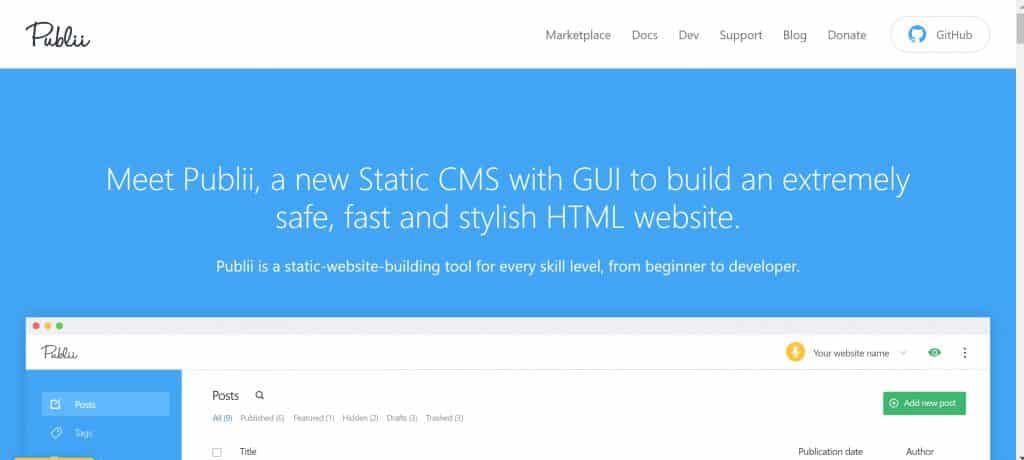Publii is a relatively new open source application for building incredible static websites with the same ease and speed as a content management system (CMS) used for building dynamic sites. The application is also free. It runs on Windows, Mac, and Linux machines.
Publii is a relatively new open source application for building incredible static websites with the same ease and speed as a content management system (CMS) used for building dynamic sites. The application is also free. It runs on Windows, Mac, and Linux machines.
Installing Publii is both easy and effortless. The process starts by visiting the Publii website and downloading the version appropriate to your operating system. Be sure to look for the Download link rather than using the Github link. The former takes you to a new page on the Publii site where you can download the appropriate installation module. The latter takes you to a separate website where you can find the source code.
Installing Publii on Windows
Installing Publii on Windows is as simple as downloading the.exe file and running it from the desktop. Publii will install itself just like any other Windows application. You may have to give your operating system permission to install it, depending on how your security settings are configured.
Once installed, Publii splits files into two categories. All application files are stored in the Publii folder within the user’s AppData\Local\ folder. These files should not be altered if you don’t have professional experience. As for the files pertaining to your website, these will be stored in your Documents folder in a newly created Publii folder.
Installing Publii on Mac OS
Just like installing Publii in Windows, installation in Mac OS is pretty easy. Download the package from the Publii website and then install it just as you would any other app. The installation will create two separate locations for the Publii files as well as creating a menu shortcut.
Files are stored in the Applications/Publii folder. You will find your website files in the Publii folder inside your Documents folder. If you are a Mac user, take a lesson from Windows users: do not attempt to alter application files unless you have experience with web building technologies.
Installing Publii on Linux
Linux users have three choices for downloading the application. They can choose a .rpm or .deb file that should cover most distributions. An alternative is to download the AppImage instead. This file doesn’t require installation, as it runs independent of a traditional installation.
Application files in Linux are stored in the /opt/Publii/resources/app/ folder. This is a protected folder, so you would need elevated privileges to alter the files. If you don’t know what that means, you’re better off not trying to alter them anyway.
As for your website files, these will be found in your Documents folder just like in Windows and Mac. Publii will create its own folder underneath Documents during the installation process. If you run the AppImage file instead, the folders will be created the first time you open the app.
According to the Publii documentation, you can change the location of your website files if you so desire. This is done after the application is installed. Navigate to the Global Settings page by clicking on the dots appearing at the top right corner of the screen and then clicking on Settings. A new screen will open. You will be able to choose a new location for both your site files and your backups.
Installing Publii is pretty simple. It only takes a few minutes for you to be ready to start building a static website that rivals anything the pros could build. If you like Publii, you can donate to the Publii team via Open Collective.


 (416) 421-3178
(416) 421-3178